고정 헤더 영역
상세 컨텐츠
본문
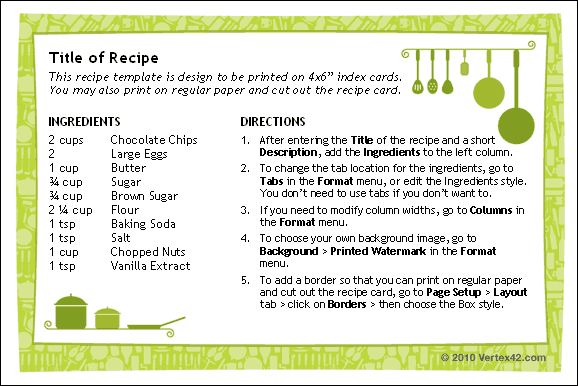
Index cards are useful for many things, from making flashcards to study for tests to printing recipes to keep in a nice, neat recipe box. You can print index cards from MS Word easier than you think. All you need is a stack of blank index cards and a printer that will print on them (most will these days). Change Paper Size in Word Open Word and select the Page Layout tab. Click Size and then the bottom link in the menu that appears that says More Paper Sizes. A menu will pop up asking for parameters. In the first drop down menu (labeled Paper Size), choose Custom Size, which is the last selection in the list.
3x5 Flash Card Word Template
Now, change the Width to 5” and the Height to 3” (if you are using 4”x6” or larger index cards, the larger number is always the width and the smaller number is the height). The preview in the box at the bottom of the menu should show a 3×5 card. You now have a perfectly typable, printable index card. Now, set the print margins on the card from the default 1” to the Narrow.5” setting by clicking Margins at the top of your screen and then choosing the third one on the list that says Narrow. You can now type anything you want on your index card template.
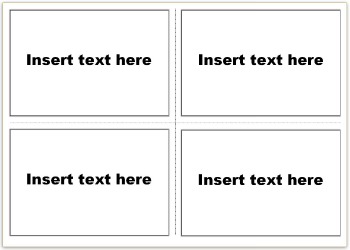
How To Print Flash Cards On Word
You can make new index cards in this same file by clicking the Insert tab, then Page Break. Load a stack of index cards in your printer’s print tray (some printers require you to feed one at a time) and print your way to index card happiness.




